
Introduction
Automate File Deletion in Python, One should have knowledge of managing files programmatically, which is a general skill required for any developer, and in this context, Python offers various ways to achieve file handling in Python remarkably easily. Whether applying it to removing temporary files, erasing old backups, or simply organizing the files and directories in a computer through ready-made methods using Python built-in modules, file deletion is incredibly easy and fast. In addition to knowing how to delete single files, as we have seen, the Python script provides other ways to remove files based on the need. Rather, in this guide we are going to explain how to delete files automatically and how to face numerous edge cases, how to check the result carefully, and last, but not least, how to get rid of mistakes using best practices that are widely applied in Python applications.
Prerequisites
Before diving into file deletion with Python, ensure you have:
- Python 3.x installed on your system
- Basic understanding of Python programming
- Administrative access to your computer
- Visual Studio Code (or any preferred code editor)
Setting Up Your Environment
1. Installing Python
- Visit the official Python website
- Download Python 3.x for your operating system
- Run the installer
- (✓ Add Python to PATH.)
- Verify installation:
Open Command Prompt and type
python –version
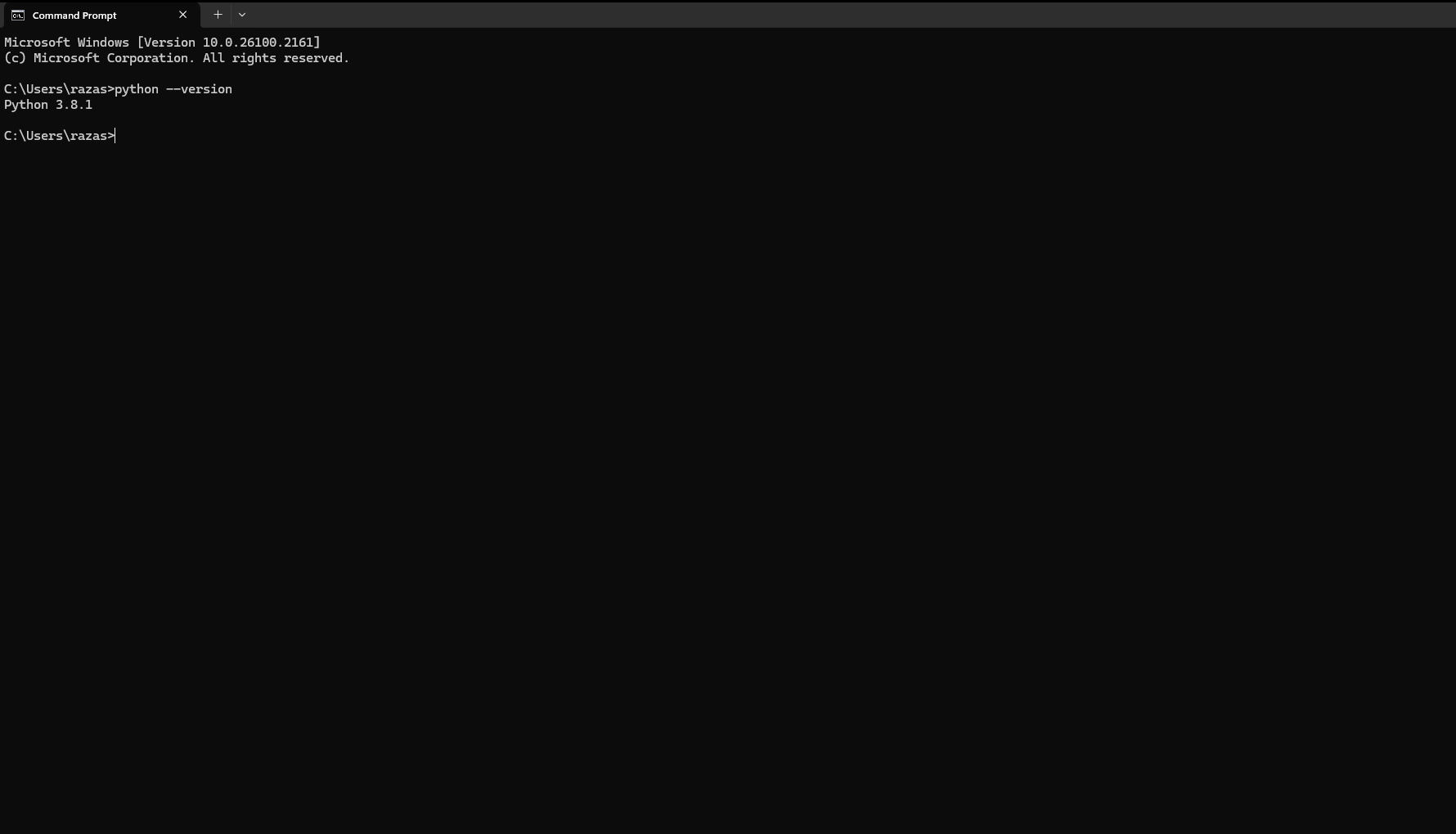
2. Setting Up Visual Studio Code
- Install VS Code
- Add Python extension
- Configure Python interpreter
- Creating the Python File Deletion Script
- Basic File Deletion Script
Running the Script Safely
Step-by-Step Execution
- Create a new Python file
- Copy the script
- Modify target directory and file list
- If you want to delete many files with the same names and different extensions, mention their name and file type in code.
- Test on sample files first
- Execute with proper permissions
Safety Checklist
- Backup important files
- Verify target directory
- Double-check file list
- Test on sample data
- Run with appropriate permissions
Best Practices and Safety Tips
- File Selection Safety
- Use specific file extensions
- Implement confirmation prompts
- Create backup copies
- Log all operations
Performance Optimization
- Use generators for large directories
- Implement batch processing
- Monitor memory usage
- Add progress indicators
- Troubleshooting Common Issues
Common Problems and Solutions
1.Permission Errors
- Run as administrator
- Check file permissions
- Verify user access rights
2. File Lock Issues
- Close applications using files
- Implement retry mechanism
- Add error handling
3. Path-Related Errors
- Use absolute paths
- Handle special characters
- Implement path validation
Conclusion
Python provides a robust and efficient way to manage file deletion tasks. By following this guide and implementing proper safety measures, you can create reliable scripts for file management. Remember to always backup your data and test thoroughly before running deletion scripts on important files.
Note: Always exercise caution when working with file deletion scripts. Double-check your target files and directories before execution
Remember to always exercise caution when working with file deletion scripts. This tool’s power comes with responsibility. Always verify your target files and maintain proper backups before execution.
FAQs
Q: Is file deletion permanent?
Files deleted using this script bypass the recycle bin and are permanently removed.
Q: Can I recover accidentally deleted files?
Without proper backups, recovery of deleted files is extremely difficult.
Q: How can I modify the script for specific file types?
Add file extensions to the files_to_delete list or implement pattern matching.
