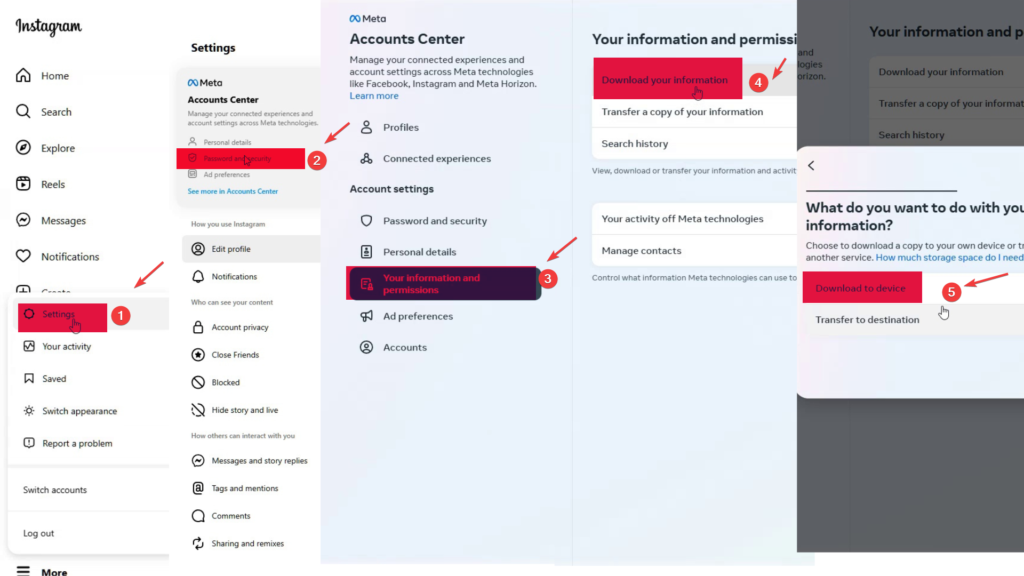Instagram is a big part of our digital world. Instagram allows us to communicate and be connected with people. But sometimes we want to leave Instagram behind. This guide will help you delete your Instagram account forever. In this guide, you will learn how to backup your important data from Instagram before deleting and also how to delete your Instagram account.

Prepare for Account Deletion:
- First, backup your data.
- Check your account and make sure you’ve saved any content you want to keep.
- Tell your friends and followers you’re deleting your account. This way, they can find you elsewhere.
- Unfollow accounts and delete messages you don’t need anymore.
By following these steps, you’ll be ready to delete your Instagram account permanently. And you won’t lose any important data or content.
Backup of your important data on PC/laptop:
Here’s how to backup your important data to a PC or laptop:
- Go to the Instagram website and log in.
- Click on your profile icon in the top right and choose “Settings”.
- Then go to ” Password and Security.”
- Under the profile section, go to “Your information and permissions.”.
- Then go to “Download your information.”
- Choose “Download to Device.”
- Wait some time when your data is ready to download.
- Download it and save it to your desired location.
Deactivate your Instagram account on PC/Laptop :
You can deactivate your Instagram account instead of deleting your account. Deactivating an Instagram account is a temporary action. It allows you to hide your profile, photos, comments, and likes, but it doesn’t permanently delete your account. One big plus of temporarily disabling your Instagram account is how easy it is to get back. When you’re ready, just log in again. Your account will come back to life, with all your stuff and friends still there. This is way easier than deleting your Instagram account for good. Here’s how to deactivate and temporarily disable your Instagram account.
- Go to the Instagram website and log in.
- Click on your profile icon in the top right and choose “Settings”.
- Then go to “Personal details.”
- Then go to “Account ownership and control.”
- Then click on “Deactivate Account.”
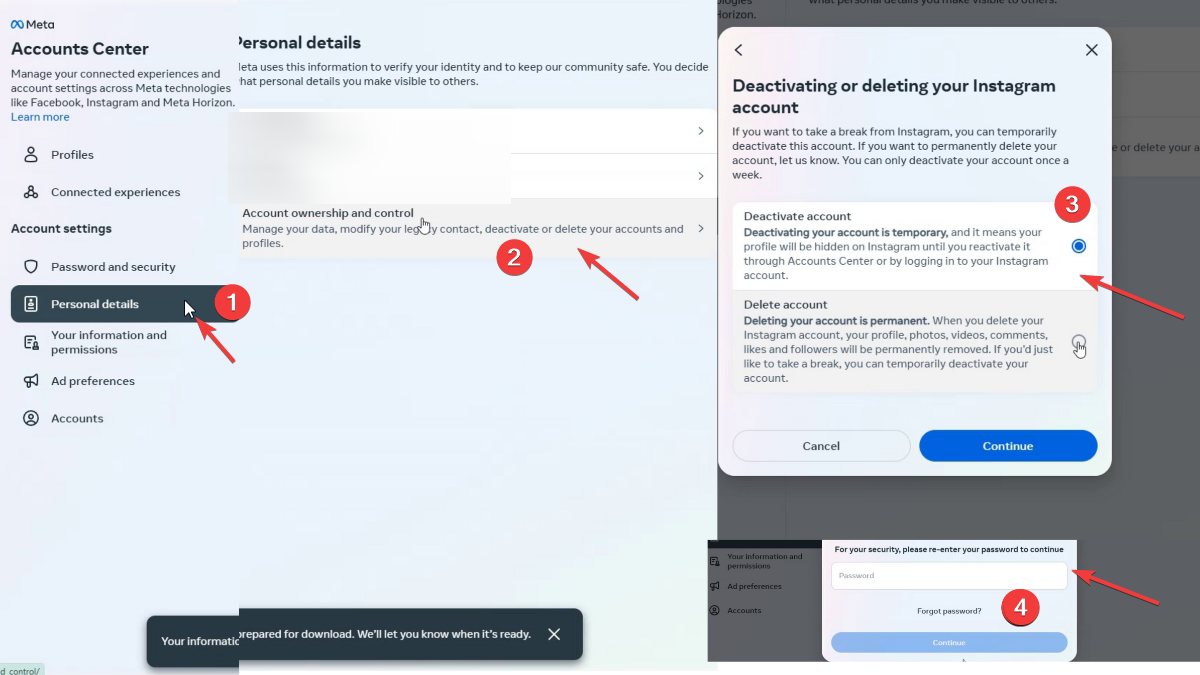
How to Delete Your Instagram Account on PC/Laptop :
Here’s how to delete your Instagram account on a desktop:
- Go to the Instagram website and log in.
- Click on your profile icon in the top right and choose “Settings”.
- Then go to “Personal details.”
- Then go to “Account ownership and control.”
- Click on “Delete account.”
- For security purposes, they asked for “password.” Enter your password, and your Instagram account will be deleted.
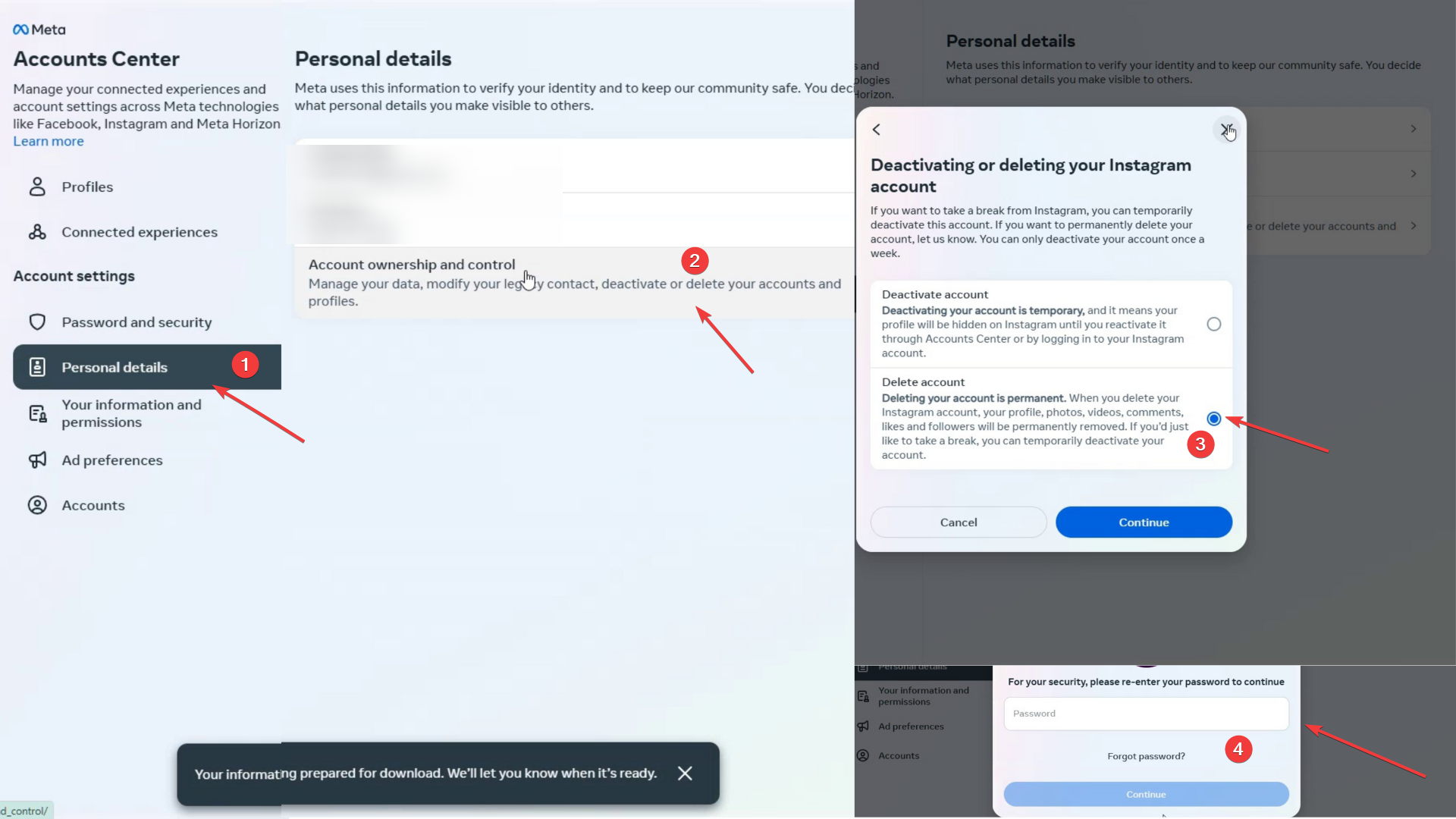
Backup of your important data on mobile:
Here’s how to backup your important data to Mobile.
- Open the Instagram app and tap your profile icon in the bottom right.
- Tap the three-line menu icon in the top right and choose “Settings.”
- Click on “Account Center.”.
- Tap on “Your Information and Permission.”
- Now click on ” Download or transfer information.”
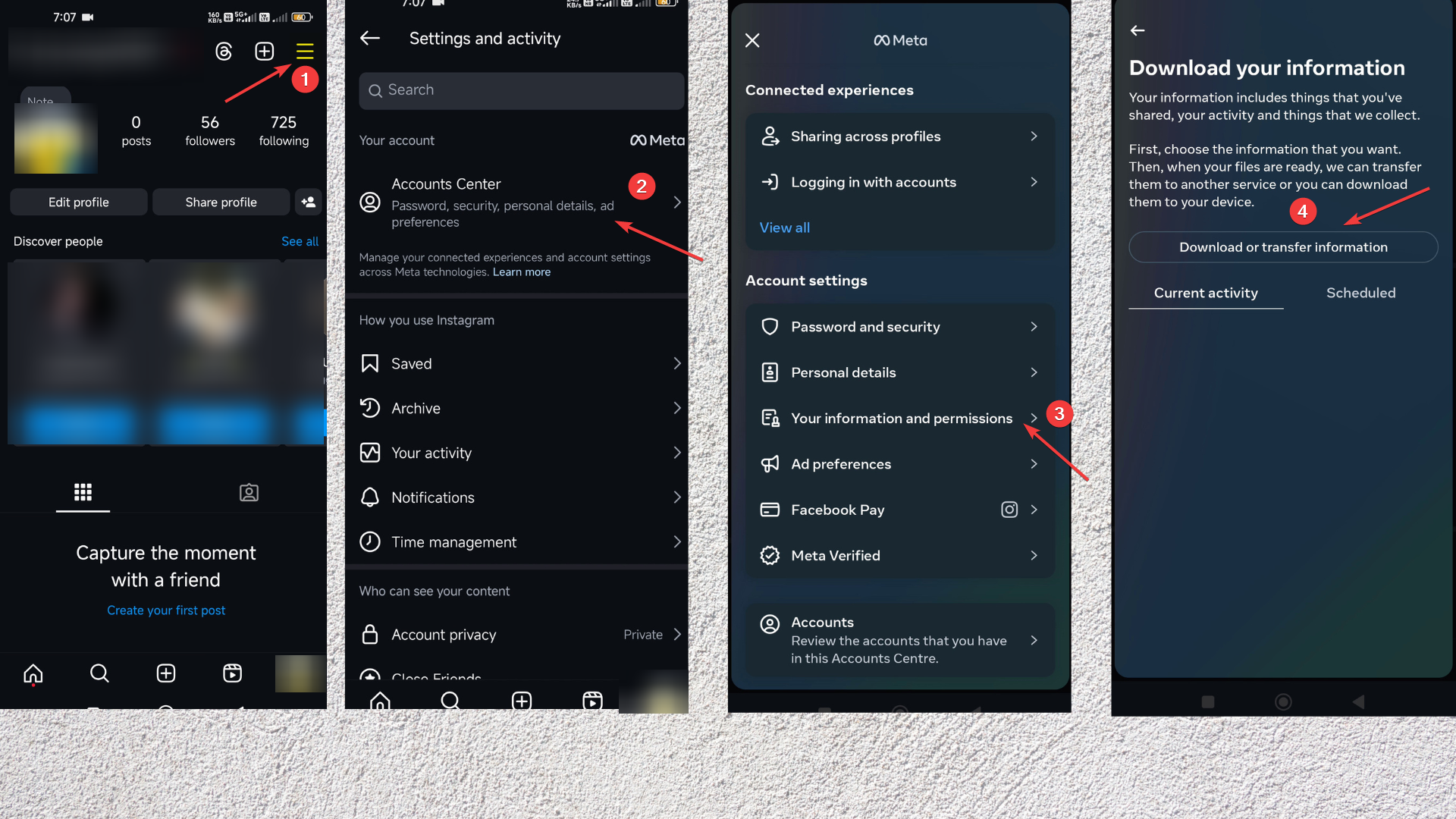
Deactivate your Instagram account on PC/Laptop :
Here’s how to deactivate your Instagram account on mobile.
- Open the Instagram app and tap your profile icon in the bottom right.
- Tap the three-line menu icon in the top right and choose “Settings”.
- Tap on “Personal Details.”
- Now tap on “Account ownership and control.”.
- Then tap on “Deactivation or Deletion.”.
- Now it shows your profile name; click on it.
- Now tap on the deactivated account.
- Choose any reason from the list.
- Enter your Password
- Now your Instagram account is successfully deactivated.
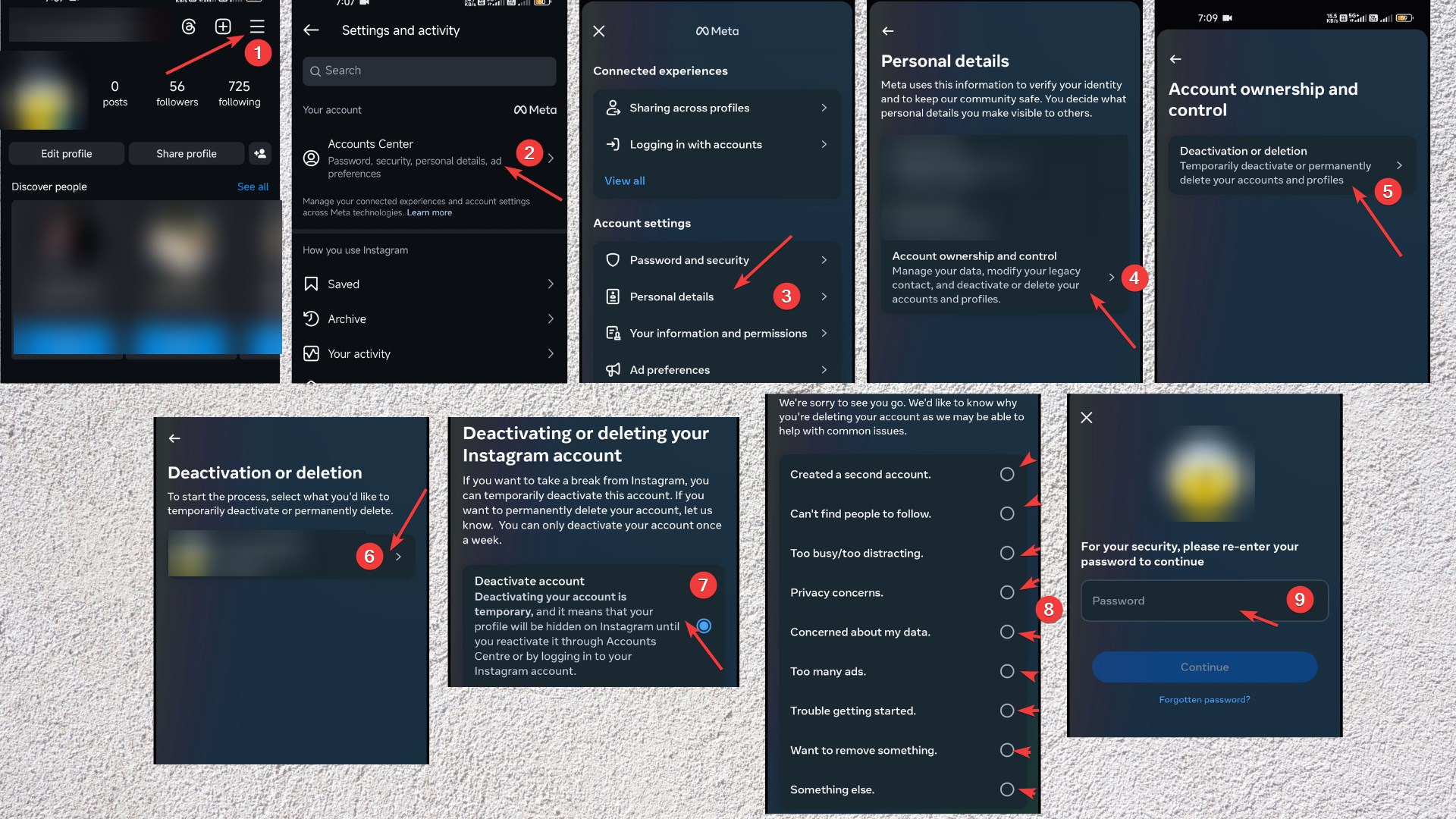
How to Delete Instagram Account on Mobile
Deleting on mobile is a bit different:
- Open the Instagram app and tap your profile icon in the bottom right.
- Tap the three-line menu icon in the top right and choose “Settings”.
- Tap on “Personal Details.”
- Now tap on “Account ownership and control.”.
- Then tap on “Deactivation or Deletion.”.
- Now it shows your profile name; click on it.
- Now tap on delete account.
- Choose any reason from the list.
- Enter your Password
- Now your Instagram account is successfully deleted.
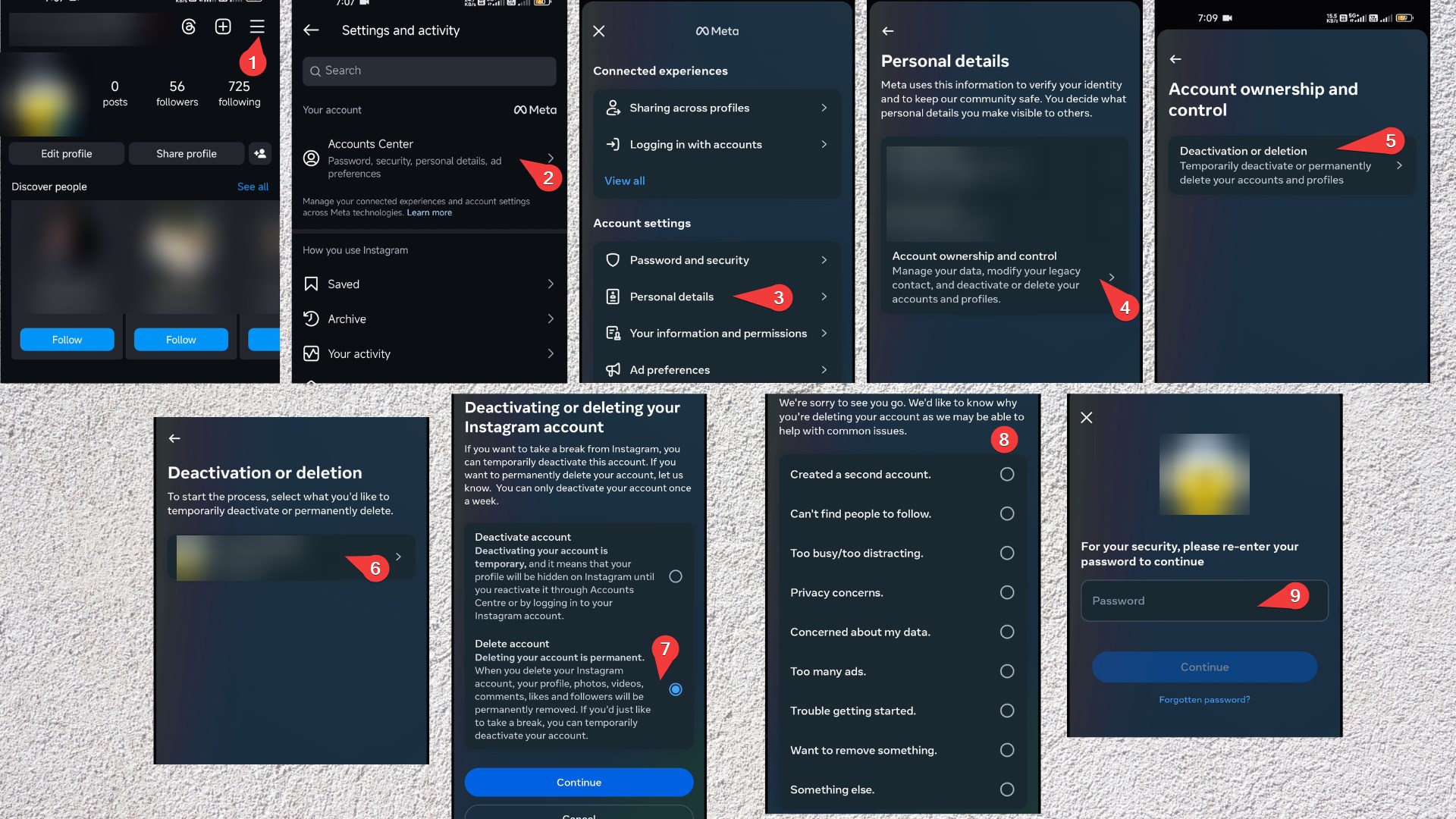
Remember, deleting your Instagram account is forever. You can’t get it back. Make sure to save any important stuff before you delete it. By following these guides, you can delete your Instagram account for good. It doesn’t matter if you’re on a desktop or mobile. Take back control of your online life and keep your privacy safe.
Conclusion
We’ve looked at how to delete your Instagram account for good. This includes privacy worries and wanting a break from social media. Now, you know how to delete your account on a computer or phone. Deleting your Instagram account is a big deal. So, get ready for the change. You might want to save your data, tell your friends, and think about other options. Deciding to delete your Instagram account is up to you. It depends on your own reasons and what you want. This guide helps you make a choice that’s right for you. Always think about your privacy and mental health online.